One of the most time-consuming parts of being a photographer are the endless hours of editing.
I totally remember those days when I was staying up late, I was using that time to catch up. And it just became really daunting and frustrating every time I had to edit, especially when I got really busy in the fall and spring season here in Arizona.
And although I’m not doing a ton of sessions now, I have learned over the past 10 years, some really important helpful tips to streamline the editing process, and I want to share them with you today.
So if you are ready to get out from behind your computer, and get busy doing other things with your life, like actually working on your business instead of working in your business. If you are ready to go outside and spend more time with your kids and have more time for self-care for yourself, then let me help you streamline this one super time-consuming part of your photography business.
Alright, my friend. Let’s do this. Hey, Mama, welcome back to the show. I am so excited to be here with you today.
Today’s topic is something that I just feel like I wish I would have heard this episode so many years ago, when I was getting started with really juggling a full workload as a photographer and being so busy, and just feeling like I was drowning in editing.
So today I’m excited to share with you some tips which I hope will help streamline this process for you.
Before we get started, I would love to take a moment to just introduce myself in case you’re a new listener. My name is Ashley Freehan. And I am the founder of The Purpose Gathering, an online community and education platform designed to support overwhelmed mom photographers, and help them work less increase productivity and enjoy being present as a mama.
In addition to this weekly podcast, I also am creating a brand new group coaching program all around the idea of getting organized in your business.
One of the things that I get asked about the most is how I stay so organized. And people are always so interested in my productivity content. And also when I talk about juggling motherhood and business. So this new program is going to be all about efficiency, all about not only checking off boxes and getting things done, but checking off the right boxes and making sure that you are driving your business forward, you’re moving the needle forward, but you’re not ignoring your family or your self care in the process.
So this is a brand new program that I am building out I would love for you to come join us on the waitlist if this is something that you are interested in, I will be dripping out all of the information to my whitelist first before I open it to the public. So if this is something that you need help with, that you are struggling with systems in your business, organization, clarity on your goals, task management, time blocking, really just prioritizing your work life and creating pockets of time to get all the things done, you are not going to want to miss this program.
So you can join us on the waitlist over at thepurposegathering.com/waitlist. I am so excited about this new program.
Okay, but let’s jump in to today’s topic.
I know you came here because you’re like, ‘Okay, I am ready, I need all the tips to streamline my editing.’
Now, I want to give you a disclaimer, some of you who might be listening to this already who are a little bit further along in your business, and you might already know some of these tips. So just bear with me through the end. And if you didn’t learn a thing, it’s okay. You were just reminded of what you already know.
However, what I’ve learned is that when I withhold information that I think everybody knows, I am usually missing a percentage of my audience who actually really needs to hear this.
And the reason I decided to share this is because I had a student in my group coaching program before who was using Photoshop to edit all of her photos. And so I just didn’t even know that there were people who didn’t use Lightroom. And it’s not that she didn’t know about Lightroom it’s just that she just didn’t know how easy it was to use Lightroom.
So as I’m kind of talking through this. Like I said, you might already know all of this information, if you do, please go share this with someone else who this might make a huge impact for their life. Because I can’t tell you how much of this information I wish I would have known, like way, way, way at the beginning.
And so I’m just going to start kind of from the beginning and take it from there.
Okay, so the first thing that’s important in streamlining your editing is:
1. Start Nailing your Photos in Camera
Now, this specific episode is not going to go into detail about getting your camera settings right and all of that. But I am telling you what this is going to be one of the biggest things that you can do to streamline your editing is focusing on the technique of your camera, and actually making sure that when you are on site at your session, that you are getting the perfect lighting, that you are setting your white balance and getting great skin tones, that you are paying attention to the details of what’s happening behind your subject, so that you don’t have to spend time cloning out distracting elements.
So the more that you can be conscious of this in the moment, and make changes as you go at your session will completely streamline this.
So this might be something that you need to remind yourself of every session, maybe you’re gonna write it down on a note card that says to check for distracting backgrounds, make sure no one’s wearing a hair tie around their wrist, make sure that all gentlemen move their cell phones to their back pocket, like whatever those things are that you notice that you are constantly editing out.
In certain photos, make sure that you start to fix that. Now.
Another thing that I noticed at the session is women’s hair, and how it can be blowing around. And that can be a real big problem sometimes when you’re trying to edit hair.
So it’s really important that you try to see the details now in the moment at the session so you don’t have to go back and do all this crazy, crazy editing.
And I know that it might feel a little bit uncomfortable or awkward to go up to someone and say, Hey, do you mind if I fix your hair? But I’m telling you what, not only is it going to save you so much time it’s going to give your clients just this sense of oh, she’s taking care of me?
They’re paying attention so I don’t have to do this. So I think it’s really important to start thinking about that. So I wanted to put that in your mind because that is going to be one of the number one things that help you streamline this process.
2. Have a Culling Software
If you don’t have one of these yet, I recommend Photo Mechanic.
It is a one-time payment, and you can download it straight to your computer. It is an incredibly fast software that uploads your photos and allows them to render instantly, as the previews render in less than a second.
And it’s incredibly fast, you can start calling a session as it’s uploading. And the reason why I use a culling software aside from going into Lightroom and culling is because of its speed. Photo Mechanic is made specifically for culling. And you can crop in Photo Mechanic.
I personally don’t because it slows down my culling process. But it takes me minutes to cull, like it doesn’t take me hours anymore. I literally have timed this before that I can go through 1000s of wedding images in less than an hour. And now that I’m like very fast at it, I can do sessions, not weddings, but I can do smaller sessions in about 15 minutes because of the rendering speed.
So getting a culling software is really important.
So one thing that I like to do, as I’m culling as I also rate the images. So I know some people rate in camera, I personally don’t do that. I feel like it slows down the process. And it’s much faster in post in this culling software.
And so I use a one through five rating, and so basically as your arrowing through the photos that render instantly, let me just remind you that you don’t have to wait for the preview to get crystal clear. It’s just instant. I’m going through and I’m reading my photos.
So if I want to keep a photo for the gallery, it’s rated a 1.
If the photo needs additional Photoshop work like I noticed that I took a few photos and one of them was really great but someone’s eyes were closed. I will rate that 2. So that means it needs additional work in Photoshop.
3 is a photo that I would love to use for a blog post, I don’t typically use the 4 for the rating. And then the number 5 is like, these are awesome photos that I want to use on my website. Or it could be Instagram. So like Instagram, and website is a 5 that’s like, these are the top photos.
So once I go through, and I rate all the photos, I then go and sort the photos by rating. So now all of the rated photos are at the top of the gallery and all of the rest. Basically, the rejects are the photos that I’m not going to look at again, or at the bottom, so that I’m able to copy and select just those rated photos. And I can go ahead and move those into a separate folder that I will cull whatever the name of the session was.
So like, you know, Sarah and David’s engagement session favorites. And then I’ll just copy all those rated images into their favorites.
And then my next step is to go into Lightroom and import just the favorites into Lightroom. So now Lightroom is going to render the previews much slower. But it’s because it’s uploading the full image there. So yes, you can do smart previews. But the way that I do this is I just open up a brand new catalog through Lightroom. And title it again, that same thing. So Sarah and David’s wedding, or engagement, sorry, I said engagement earlier.
And then I’m going to upload just those favorites into Lightroom. So now as those are going, I’m going to sort the photos by threes. So I want to kind of look for those blog photos. And the reason why I start with the threes is because those are going to be the ones that are going to block that are going to go on the blog.
But typically the ones that I pick to go on the blog are usually like very different. So I’m not picking a ton of the same photos that I want to showcase on the blog. And so what this does is while I start to edit the threes or the blog images, these are going to be sort of like the key photos.
So the ones where it’s like, hey, the, maybe the background changed, or maybe you know I went to a different lighting situation, or they for an engagement session, they changed their outfit. And so there’s going to be something different about the photo. And so when I’m going to do the next step, which is the batch sync of the photos, then I only am doing one key image from every new lighting situation. So that’ll be the next step.
So now once I’ve gone through, and I’ve edited those threes, then I’m in and batch the edits.
So I didn’t know that a lot of people didn’t know this. I just assumed that everybody knows what I know. Right? That’s kind of how we are. And so you can actually go in and choose one image that you are going to use as your key image. You’ve made your edits to it. I use basic sliders. I don’t use presets anymore. I used to, but I just use the sliders like exposure contrast blacks, super simple. Sometimes I will do I really am specific about my colors. So I will go on to the HSL slider and I will change that a bit as well.
And so I’m editing my photo, how I want it. And then you can control or command-click the photos that you want to apply that same setting to or those same settings to.
And then you can hit sync and then all of those photos will sync to the first photo that you clicked. So again, this might be super basic, you might be like Ash, I already know this. That’s okay, keep listening. Share this with someone who doesn’t know this because these are the type of things that I wish someone else would have shared with me.
So the other thing that I wanted to mention here is there is an option to match total exposures.
So if you notice that some of your photos are more overexposed or underexposed and maybe you were trying to get the lighting right in that certain area or maybe sometimes or maybe you are the type of shooter that adjusts your settings a lot while you’re shooting.
First of all, try not to do that anymore because this next step will be much easier but the sync step will be much easier if you just you know keep your settings all at the same go ahead and change them all in post but if you’re like I used to be where you would change your settings and everywhere you go you’ve got overexposed/underexposed/correctly exposed, and they’re just kind of all over the board.
There’s an option on the development Drill under settings. So if you go to the menu at the top and click Settings, there is an option that says match total exposures.
So essentially what you do is you edit the photo and get the exposure how you want it. And then you do that Ctrl or Command, click again, and select the photos that you want to match the total exposure to. And what it’ll do is it’ll adjust each photo up or down to match that key photos exposure. It’s pretty cool. It doesn’t always work perfectly, but it gets it pretty much 80% of the way there. And it’s so helpful.
So match total exposures is another one that I absolutely love and use.
I went back downstairs because I had to open up my Lightroom catalog, so that while I’m talking with you guys, I can actually, like tell you exactly what I use.
So I’m gonna go back a little bit and talk to you about this, the main settings that I change when I’m editing a photo.
So I typically will edit the temperature and the tint, I really like my photos to look very true to color. I want to of course create a great exposure, I tend to go a little bit on that more brighter exposure. I like contrast, in my photos, I don’t like them to look hazy or not crystal clear and sharp. So I do adjust contrast, whites and blacks.
And I always add a touch of saturation. Because I don’t feel like skin tones are saturated enough, I see a lot of people desaturate skin tones, and it just makes people look dead in my opinion.
So I add a little bit of saturation in there. But I also use the HSL slider and I will pick different colors and desaturate certain colors, and then saturate other colors just based on how it looks.
And then again, I just use that sync function to go ahead and batch those photos. The next thing that I’m looking at too, is like sharpening, I always sharpen all my photos to 50. And then my cropping, I wanted to give you a tip for cropping too.
So depending on your preference, I prefer a tighter crop than what I shot. So essentially, I usually shoot a little bit wider, and then I like it cropped in a little bit. So you can even batch your crops, you just have to go in when the batch window opens, and it asks you what do you want to batch? Do you want to batch all settings? Do you want to batch just the exposure to on a batch? You can go in and check boxes.
So I usually uncheck cropping unless I specifically am batching for cropping. If you are going to be using the match total exposures, I usually make sure that I have synced all of my regular edits before I do this match total exposures because it will change everything if that makes sense. So I will go and I will make changes on the key image, I will sync everything color wise.
And then when you match total exposures, it will only change exposure versus if you were to sync exposure, it would change all the exposures to the same it won’t match them. So I hope that part makes sense.
Okay, so two more things that I wanted to talk about for Lightroom that I like to do is I love using the healing tool.
3. The Healing Tool in Lightroom
I use it for blemishes, or I use it for just random things in the scene that are annoying. I typically try to avoid going into Photoshop, if at all possible.
I also urge you to be really careful about getting wrapped up in the perfection. And I know that this is hard because we want our photos to look perfect. But what happens is, we tend to focus on things that our clients won’t even notice.
And we’re spending way too much time removing elements smoothing hair, and doing all those things versus just taking time at the session to do the legwork.
Or maybe you could be spending your time otherwise learning in camera techniques, lighting techniques, and things like that, that are going to help streamline this process.
So I just want you to really take a close look at what is taking you so long when you’re editing and figure out a plan for how to fix that because you’re not making money when you are behind your computer, right?
You’re making money when you are delivering the images. So you want to make sure that you streamline this process as quickly as you can.
Obviously do a great job I’m not saying to skimp on delivering great quality images. But I’m just saying you need to get a bit more strategic, and a bit more streamlined.
4. The Brush Tool in Lightroom
So in addition to the healing tool, I also love using the brush tool, and the masking tool. That’s the brush, and you can do all kinds of different things with brushes. I love the mask where you select the subject, and I slightly will brighten the subject to make them pop off the background. I just feel like it looks a little bit more dynamic, and just gives a little bit more of that visual contrast and interest.
So that’s just one tip of how I like to kind of enhance the photo a bit more.
So then when I am done editing the final gallery, I will go in and export it into the final gallery folder. And then I use a gallery delivery service called Pixie Set.
And so that makes it really easy for you to finish the process. It also has a really streamlined way to add a store to your gallery so that you can start making additional income on prints albums and like heirloom pieces.
So I hope that you have found value in today’s episode.
Again, if this was too basic for you, and you already know all of this, I’m so glad you probably had someone else that told you these things as well.
And so I just find it so helpful to be able to share this information, even if it helps one person, I am so glad that it did. And it really these things have changed editing for me, and just made it so much faster.
I do want to add one quick thing that I forgot, because I’m looking at a different set of notes right now. But if you are editing your photos in Photoshop, like adding skies to your photos, for instance, like you know, typically skies can be blown out. And if you are going back in and editing the sky and making the sky look all pretty,
I just want to urge you to make sure that your pricing reflects the amount of time that it’s taking you to do those extra edits.
Number one, are your clients asking for that? And if they are, I’m wondering if it’s just because you’re showing that. So I want you to kind of really be thinking about this too. Ask yourself if that’s who you want to be known for and if you really want your photos to be very photoshopped, like you really want them to look that way.
And I don’t mean that in a negative way. I hope that didn’t come across like that. But there are people who do really great work in Photoshop and they want their photos to look like that right? They spend a lot of time doing that maybe they do overlays and stuff.
I just want to make sure that you are being paid for that and that you’re not charging you know regular prices and over delivering on the edits, because I feel like some people can get stuck in that spot as well.
All right, friends, that is all I have for you today. Again, hope that you learned something hope that you enjoyed this episode. If so, please take a screenshot of it. Share it out on Instagram tag me @thepurposegathering and I hope that we can find some Mama’s out there who don’t know these tips and tricks.
We can help get them out from behind the computer and give them more time freedom back so that they can spend it doing the things they love with the people they love.
As always, Mama I am here rooting for you. And you are not alone on this journey.
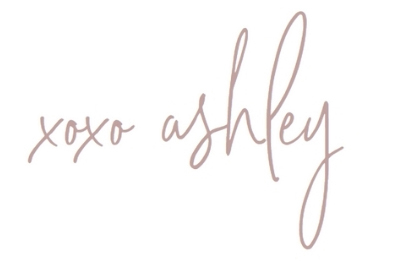
Resources
- Adobe Light Room
- Photo Mechanic
- Pixie Set
- Ready to go all in with your photography business? Join the Side Hustler to CEO
- Ready to get your photography business on the right track? Take the Free Passion to Profit Challenge
- Local to Gilbert/Mesa Arizona (For Mom Business Owners, Extra Meetups for Mom Photographers) Join our in person membership community
- Are you lonely as a mom photographer and lacking community? Join our Free Purpose Gathering Mamas Community
- Have a question for me? Or a specific struggle you’re dealing with? I’ll address your question on the podcast. Submit your ‘Ask Ashley’ question here
- Find me on Instagram: @thepurposegathering

+ show Comments
- Hide Comments
add a comment